We have already set up an account in the processor but before transfer
means we have to do one thing, namely to make advanced security
configuration. Configuration page shows the following picture:
- In the first stage of reading the information why we see this page. Pisz with in the interest of our security can add extra security
- Another information applies to already create an Avatar and personal information,
- Then give your PIN
- Then press the button Set up Security and move on and finish the configuration.
after logging in to our account MX opens us to the main window shown below :
When you click on the menu option your funds to develop a sub-menu :
- When you click this box appears in a drop-down menu, select the option Add agents. You can also use another option marked in red next to the height of the funds in the account root. In both cases, the window will appear as below.
- In the first box, then mark what sum you want to transfer to the account of the main MX . Here it is noted that the funds provided from Payzy or any other processor supply only the master account .
- Select a payment processor which we want to fund your account .
- We accept our choice by clicking the Add Balance.
- Then click the button that appears in the next window, confirming the desire to do the transfer. Description of the button will change depending on what processor is used. In my case, I will use Payza.
The next window will take us to the login panel processor of payment in
which we have an account with me Payza, which represents the image
below. Then, mark icon Member:
- Enter your e-mail using the log to Payzy,
- Then enter the password,
- I accept by pressing Continue .
- We select the checkbox that you want to pay with Payzy
- On the left we have the available funds
- This field is shown choose the amount you pay out of Payzy with the commission if the item 6 Panel MX can write a certain amount,
- Then again, click Continue .
- For the approval of the transaction we give the pin code that we created when registering your account. as in the case of an ordinary account and can confirm it each transaction.
- Then press the button make a Payment or make a payment.
And again there is another window
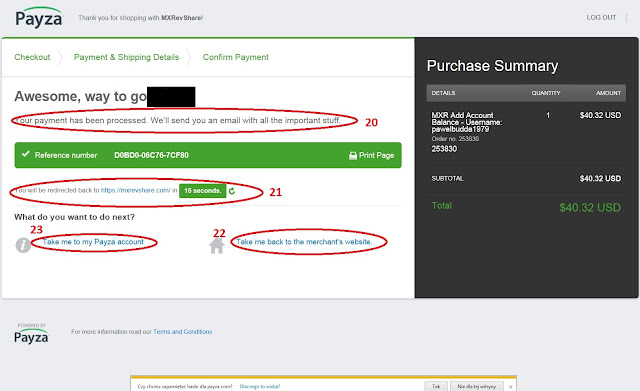
- This information tells us about the transaction is underway and after its completion will be sent to us r = mail with the most important information concerning her,
- This information tells us for how long you will be moved back to the page MX
- using this link go faster on the side from which we entered the Payza or with us for MX
- you link back to our main account in Payzie.
- the account appears in the main amount will be credited with Payzy. We notice the difference after deducting the balance of your account located on the first picture of the state of the last
From the next post back to MXRevShare because in the meantime came back to me a few new interesting for me information.
It's for next time ...
Sunday, July 17, 2016
Setting up your Payza
Today, a few words about setting up an account Payza payment processor. In
an earlier post I showed how to register for the processor of payments
Payza, now you have to set up an account so that you can properly use
it. Upon entering for the first time after registration shows the message below.
- The message above speaks of the need to complete setting up your account in Payzie. Simply click on the information indicated by the message Complete profile setup window appears below.
- Another screen appears which is described why should perform configurations and how long it will last. Press Get strated .
- The right side shows the divisions that go when you set up your account.
- Here you can choose the industry sector in which we work. There is a drop-down list from which you must choose one of the options listed in there.
- Then we choose a profession which is currently doing.
- and at the end of the window, click the button Save and continue .
- In the first depicted fields fields, enter your address.
- In the next town we come from.
- In the next region in my case state, but it may also be the state, etc., Depending on the political division of the country.
- Then choose the country from which we come. Normally it is given at registration.
- If you have not picked it during the registration, we can select it now.
- Then we give ZIP code for correspondence.
- And at the end of the window, click the button again Save and continue .
- Here we give a contact phone number.
- Again, click the button again Save and continue .
- Here you can see the progress of our work configuration.
And there is another window already the last but one that shows below. Here we give the data on the recovery of a lost password.
- Going question from the drop-down list and enter nastopnym the answer to this question,
- The next field is the verification of identity by entering the date of birth,
- Next give your PIN, the amount will be authorized all our transactions on the account Payza, can only be a minimum of 4 digits and a maximum of 8 characters,
- Then select whether the PIN entered will be shown or displayed with asterisks. Personally, I prefer the safety of this second variant,
- And again at the end of the accept button Save and continue .
When you press the Take Me Home , go to the main processor. Creating an account is terminated. You can transfer a helmet and get paid.
In the next post will show you how to use Payzy transfer funds to the account of the MX.
















No comments:
Post a Comment