In the last post I wrote about the situation of the GCC as happened to me and my colleague while turning the wallet after a long time. The company essentially at the same time solved this problem by providing a new version of the portfolio, which can be downloaded here . This is version 2.2.3.1. I will say at once that not all have to download this version. They should do those who present the following problems:
- wallet version 2.1.2.0 has been downloaded and opened before 18 July 2017 but has not been synchronized
- not opened a new wallet 2.1.2.0 before 18 July 2017 and after that date - then takes issue with synchronization.
That's one thing I wanted to write. Installation of the new wallet is simple and is done in the same way that I presented already at this blog post Updating GCC w wallet .
Another thing maybe even more important and more useful Console tab is located in the wallet .. And where to find it? After opening the wallet
- In the upper right corner of the tab we enter the HELP and develops us a list of commands.
- Select the first or the command DEBUG.
Opens for us a window as shown in the picture below. This window is very important because here you can get a private key, which in the event of such a situation that took place with me, and which I described in the previous post is of paramount importance. I will say straight away that for instructional purposes I installed a new wallet with a completely new address.
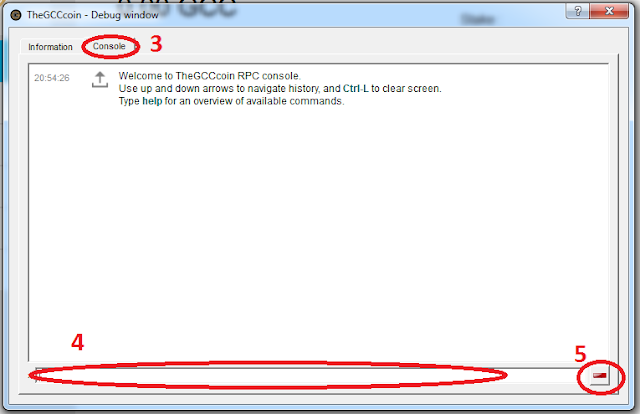
- At the top of the open window, click on the tab Console .
- Here you can give commands written into our wallet. For example, you generate a private key or refresh our wallet.
- This button clears the displayed messages.
In the described under number 4, enter the command dumpprivkey [WALLET ADDRESS HERE ] . The exact syntax as save the shows below. When you type the address and press ENTER.
After you enter this command we see on the screen something like this in Section 8.- Here is the message shown by typing the locked wallet. As you can see it does not bring success.
- Another negative message also occurs when you type the command wallet unlocked but only to dig.
- Here at the open wallet we can properly execute and get our private key.
After this step, we have your private key through which we can in the event of damage to the computer lob recover his stolen our coiny accumulated on the wallet. And how to do it? Well, at the command prompt, type the command Consli our importprivkey [PRIVATE KEY ] After this command is executed on a newly installed wallet regain our former address that has been lost. Thus, the newly installed wallet we already had two addresses GCC:
- new address generated during setup and installation wallet
- old restored given above command.
I'll just add that much to restore the address visible you will be needed to restart the wallet.
Today it's probably enough to say I would. In the next post I will try to do so if a glossary of commands that can be entered in our console wallet of GCC, the syntax and a description of these commands, which have so far met.



No comments:
Post a Comment